Download ETS-FREDDY
NOTICE: This is a Federal Deposit Insurance Corporation computer System. The computer system and all related equipment, networks and networks devices, including Internet access, may be accessed and used only as authorized by FDIC, in accordance with all applicable FDIC circulars and directives.
The computer system may be monitored by FDIC for all lawful purposes. All information (including personal or confidential information) placed on or sent over this system may be examined, recorded, copied, used or disclosed by FDIC for authorized purposes. All information collected during monitoring may be used for purposes of any administrative, civil or criminal action or proceeding.
Access to or use of this system, authorized or unauthorized, constitutes consent to monitoring of this system and use of all information as described above.
Persons or entities who use or access the FDIC computer system without authorization or contrary to law may be subject to criminal prosecution.
Release Notes
About
ETS-FREDDY is a pre-requisite and post-installation system checker for ETS. It will check ETS system requirements, installed programs, and database information to ensure that the user has the necessary setup to run ETS. Additionally, it can also fix certain problems that it finds if the user has the necessary permissions (admin rights). ETS-FREDDY also includes a Tools section which has some automated system and database processes to assist users when troubleshooting ETS issues and a Reference section that provides access to relevant websites and programs.
- Installation Instructions
- How to Use ETS-FREDDY
- Things ETS-FREDDY Checks
- Things ETS-FREDDY Does NOT Check
- Things ETS-FREDDY Can Fix
Installation Instructions
- Close ETS (if already installed and running)
- Click "Download ETS-FREDDY"
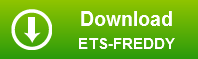
- Select Run

- Click Install in the popup window that appears
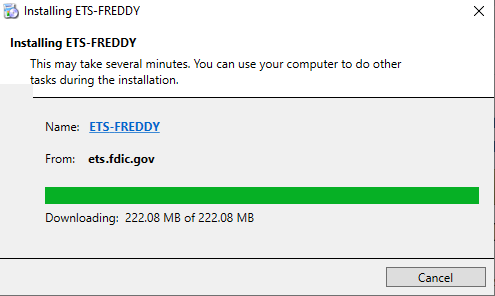
- Installation is completed when the ETS-FREDDY application opens
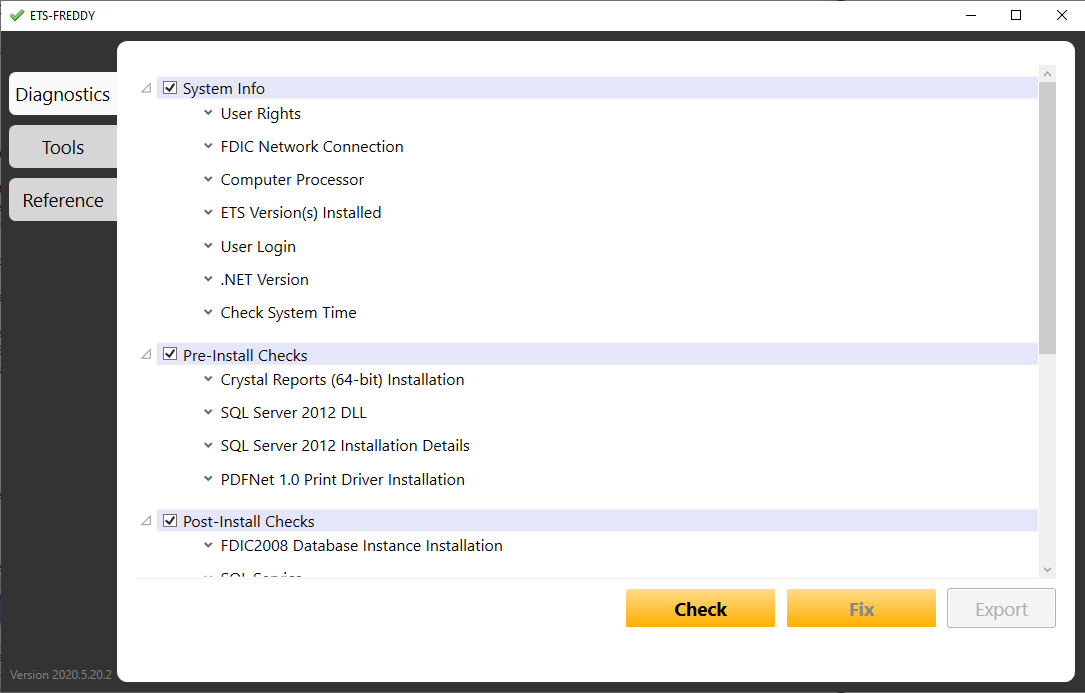
How to Use ETS-FREDDY
Once ETS-FREDDY has finished installing, the application will automatically launch. The first things the user should see are three tabs on the left hand side of the window – Diagnostics, Tools, and Reference. High-level and specific descriptions for each of these tabs and their functionality are provided below:
Diagnostics – allows the user to scan their computer for ETS pre-requisite information and necessary configurations.
Tools – automates several functions for troubleshooting and allows the user to run several SQL scripts that commonly resolve known issues. Note: many of the functions under this tab can only be used when running the application as an administrator when the user has Admin rights on their machine. The user must click the "Run ETS-FREDDY as Administrator" button when Admin rights are present.
Reference – guides the user to several SQL tools and other websites that can be useful when troubleshooting issues.
Diagnostics
While using the diagnostics tab, there are three buttons located at the bottom of the window – Check, Fix and Export.
Check will begin the scan of the user's machine and return the following results once finished:
![]() Check complete, no issues
Check complete, no issues
![]() Check complete, issues identified with user's setup
Check complete, issues identified with user's setup
![]() Check complete (informational), for reference – does not imply setup is necessarily incorrect or correct
Check complete (informational), for reference – does not imply setup is necessarily incorrect or correct
For each section that ETS-FREDDY checks, expandable/collapsible icons are provided (e.g. ![]() ) to present additional information on the checks that were executed. By default, completed checks that are informational (
) to present additional information on the checks that were executed. By default, completed checks that are informational (![]() ) or have issues (
) or have issues (![]() ) are expanded to display the error information. Completed checks with no issues (
) are expanded to display the error information. Completed checks with no issues (![]() ) will have their additional information collapsed by default. To view the reported information, simply click the expand icon (
) will have their additional information collapsed by default. To view the reported information, simply click the expand icon (![]() ).
).
Fix only becomes active when running ETS-FREDDY as an administrator and only when there is an issue identified that ETS-FREDDY can correct automatically (e.g. enable CLR).
Export becomes available once the check has been executed. This process creates an Excel .CSV file that can be forwarded to the Help Desk for further assistance and troubleshooting advice.
Tools
The Tools tab is to be used primarily by IT support personnel who have administrative 'access' or with the Help Desk's guidance. Most of the options on this tab require Admin rights to run. Even if you have Admin rights on your machine, you must first click "Run ETS-FREDDY as an Administrator" in order to use many functions on this tab. Once you click on the "Run ETS-FREDDY as an Administrator" button, you will immediately be prompted to insert your credentials. After you insert your username and password (assuming you have Admin rights), ETS-FREDDY will restart in administrator mode and all functions on this page can now be run as an Admin.
These are the various items that can be applied via the Tools tab:
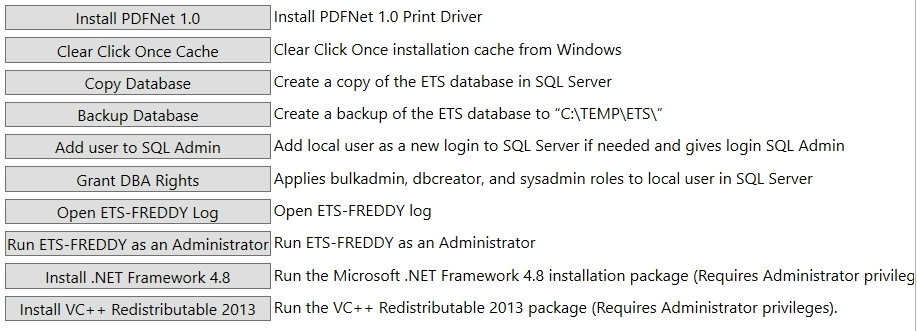
Reference
The Reference tab provides quick access to SQL tools and various websites that can be used to help troubleshoot ETS issues. SQL Server Management Studio and SQL Server Configuration are two of the configuration tools SQL Server uses to maintain the ETS database. The remaining buttons on this tab are reference links to websites used by the FDIC, State and Federal Reserve.
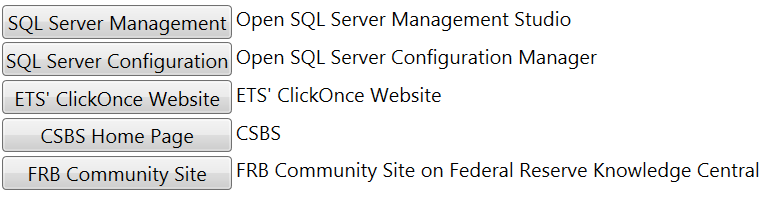
Things ETS-FREDDY Checks
ETS-FREDDY specifically checks:
- System Information:
- User Rights
- Identifies if the user has admin rights.
Note: Admin rights are not required to install or use the software, however, without admin rights, the user may not be able to run all of the fixes. - FDIC Network Connection
- Identifies if the local computer is connected to an FDIC Network (PIE, CIE, QC, PROD)
- Computer Processor
- Identifies if the machine is 32-bit or 64-bit
- ETS Version(s) Installed
- Identifies if an ETS installation is found, and if so, the version
- .NET Version
- Identifies Microsoft .Net Framework 4.8
- Check System Time
- Identifies the current time zone
- User Login Information
- Identifies the user's NTID.
- Pre-Install Checks (pre-requisites):
- Crystal Reports Installation (64-bit)
- Checks if the 64-bit version of Crystal Reports is installed
- SQL Server Installation
- Checks which SQL Server assembly version is installed
- SQL Server Details
- Provides SQL Server information acquired by running a query (@@version) within SQL Server Management Studio. Also checks which version of SQL Server is installed
- PDFNet Print Driver Installation
- Identifies which PDFNet print driver is installed
Note: ETS uses this driver to convert files to PDF - VC++ Redistributable
- Identifies if the required version of VC++ redistributable is installed
- Post-Install Checks:
- FDIC2008 Database Instance Installation
- Verifies that the 'FDIC2008' instance is installed properly
- SQL Service
- Verifies that the SQL Server service is running within Windows
- Database User Permissions
- Verifies the correct permissions (BulkAdmin and DbCreator) are added to the 'Builtin\Users' login
- FILESTREAM on Database Enabled
- Verifies that FILESTREAM is activated
- CLR Enabled
- Verifies that CLR is enabled
- ETS Database Installation
- Verifies that the ETS database is installed
- Database Version
- Displays the installed database version
- Stored Procedure Count
- Displays the number of stored procedures present with the ETS database
- Table Count
- Displays the number of tables present within the ETS database
- Default Data Found
- Verifies the default data is present within the ETS database
- Database User Mode
- Verifies the database is in multi-user mode
- URL ACL Configuration
- Verifies the URL ACL script has been run to ensure the correct ports are open
- ETS Activation
- Verifies the ETS application has been properly activated
- Distributed Transaction Coordinator
- Verifies the Distributed Transaction Coordinator service is running
- Print spooler
- Verifies the Print spooler service is running
Things ETS-FREDDY Does NOT Check
ETS-FREDDY does not check for the following:
- Microsoft/Windows Updates
- Windows Installer (v. 4.5)
- Powershell (v. 2.0)
- Microsoft Internet Explorer (v. 7.0 or later)
- Standard Windows Fonts (Arial, Times New Roman, Courier & Courier new fonts --- Note: These are standard Windows fonts, but they must be installed)
- ETS service health or status
- Other standard PROD laptop configurations (e.g. Access to network drives, I, G, etc.)
Things ETS-FREDDY Can Fix
In addition to diagnosing issues, ETS-FREDDY can provide the following fixes if you are running the application as an administrator:
- Enable CLR
- Enables CLR (Common Language Runtime) support in SQL Server
- Install PDFNet 1.0
- Printer driver that ETS uses to convert files to PDF
Note: User must have admin rights - Clear Click Once Cache
- Clears Click Once installation cache from Windows
- Copy Database
- Creates a copy of the ETS database in SQL Server with the specified name
Note: The ETS database must exist. - Backup Database
- Creates a backup of the ETS database to "ETS folder in C drive TEMP folder\" folder
Note: The ETS database must exist. - Grant DBA Rights
- Applies the proper database roles (BulkAdmin, DbCreator) to the local user
Note: The ETS database must exist. User must have admin rights - Add User to SQL Admin
- Adds local user as a new login to SQL Server and/or adds SQL admin to local user
Note: The ETS database must exist. User must have admin rights
Contact Us
If there are any issues, please contact the FDIC Examiner Help Desk at (800) 551-7843 or email EHELP@FDIC.Gov
