NOTICE: This is a Federal Deposit Insurance Corporation computer System. The computer system and all related equipment, networks and networks' devices, including Internet access, may be accessed and used only as authorized by FDIC, in accordance with all applicable FDIC circulars and directives.
The computer system may be monitored by FDIC for all lawful purposes. All information (including personal or confidential information) placed on or sent over this system may be examined, recorded, copied, used or disclosed by FDIC for authorized purposes. All information collected during monitoring may be used for purposes of any administrative, civil or criminal action or proceeding.
Access to or use of this system, authorized or unauthorized, constitutes consent to monitoring of this system and use of all information as described above.
Persons or entities who use or access the FDIC computer system without authorization or contrary to law may be subject to criminal prosecution.
Release Notes
Frequently Asked Questions
- General
- Help & Troubleshooting
- Installation pre-requisites FDIC Users (PDF file)
- Installation pre-requisites FRS/STATE Users (PDF file)
- Updating ETS
- Other
General
What is the link to the ETS ClickOnce website?
https://ets.fdic.gov/ets/. Within the loaded page is a button labeled Download ETS that begins the installation process.
When can I use the ETS ClickOnce website?
The site is available 365/24/7 unless scheduled maintenance briefly takes it offline.
What is ClickOnce?
Similar to Windows Update, ClickOnce is a Microsoft delivery mechanism used for deploying and updating software, in this case ETS. For ClickOnce deployments, the user is able to choose when to update from within their own context and has the ability to update without further set-up or administrative access. Technically, using ClickOnce also allows FDIC to more easily update and distribute the application, when needed.
What is ETS implementation strategy that incorporates ClickOnce?
FDIC owns ClickOnce as a part of their MSDN licenses. ETS uses this web based deployment with a simplified transport mechanism because of its diverse clients. The ETS package is automatic and self-updating at the users' discretion. ETS has the ability to rollback to a previous version if the version just installed is a minor release, and verifies the presence of the correct operating system, .NET 4 framework and Crystal Reports.
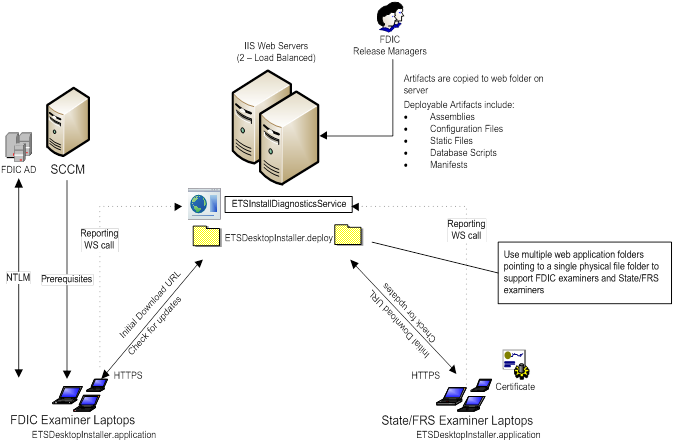
Help & Troubleshooting
How do I get help if I experience a problem with this page?
Call the FDIC Examiner Helpdesk at (877) 334-2999.
I'm having issues with the ETS SQL Server database. Are there any tools I can use to diagnose issues, and what settings should I be looking for?
Yes. There are two tools you can use:
- SQL Server Configuration Manager and
- SQL Server Management Studio
The user of ETS must be added as a user of the SQL Database in the format, domain\login ID. If not done, the user will not be allowed to create or login to the ETS database in the FDIC2008 SQL Server Instance. To check and correct you must:
- Log in as the SA account into SQL Server
- If not found, create an account for domain\username, and grant them dbcreator and bulkadmin roles
- CLR must be enabled to run CLR stored procedures
- If not, error message is: Execution of user code in the .NET Framework is disable. Enable "clr enabled" configurations. Solution is to login as the SA in SQL Server Management Studio and enable CLR. You can also run a script, exec sp_configure 'clr_enable','1'
Updating ETS
How do I get updates to my ETS software?
ETS uses the ClickOnce update strategy which reads the ETS deployment manifest every time the user opens ETS. If an update is available, the user will be asked if they want to update ETS. If yes, the update will be downloaded and started. Otherwise, the current version starts.
There are two kinds of updates, minor or major. The minor updates might in include some bug fixes or updates, but functionality remains essentially the same. Here's the notice you would receive:
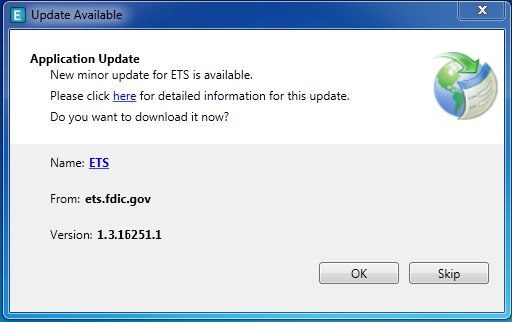
However, if a major update has functionality change or a module addition, the pop-up announces itself clearly, stating that a "New version of ETS is available":
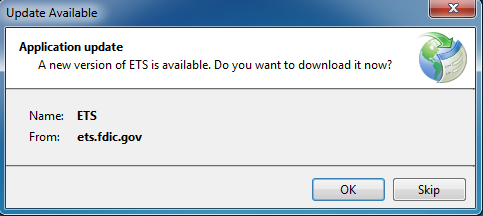
Should I make a backup of examinations that I currently have in ETS before updating?
Yes. Always make a backup of your examination(s) before updating ETS.
Should I always click "OK" to update?
As a best practice, all members of the examination team should upgrade to receive all of the benefits from the new version. The update from previous versions of ETS can be performed without any interruption or negative impact to an examination currently in progress. All information and data from that current examination will be available after the update.
I just updated and need to rollback to the previous version. What can I do? How do I remove the new version of "ETS", and 'rollback' to the previous version?
Go into Add/Remove programs or Programs->Uninstall a Program. Admin rights are not required to rollback ETS. Find and double click on the "ETS" entry. If the popup box appears where both buttons are active:
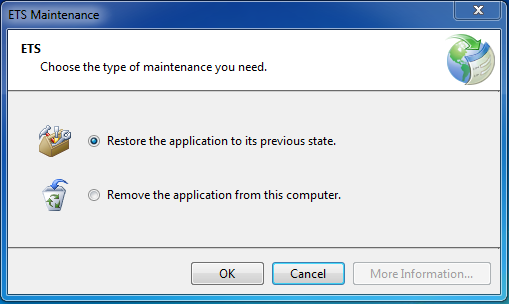
Choose "Restore the application to its previous state", and click OK, and you'll be back to where you were before the update.
This will only happen if the version you installed is a minor update. Otherwise, if the top choice isn't active, like below:
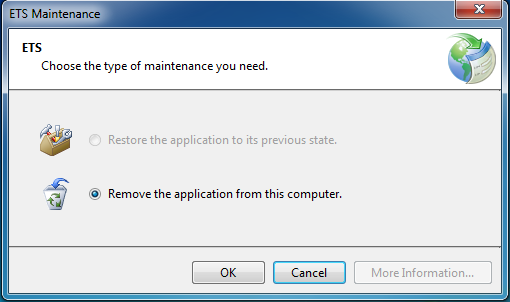
You've installed a major upgrade and you can't rollback.
How will ClickOnce handle database changes?
A ClickOnce package may contain both application code updates and database updates. On the recipient's PC, the ClickOnce package will install code updates and execute any included database scripts.
How will ClickOnce update other platforms?
ClickOnce is specifically configured for use on a 64 bit Windows 7/10 platform. Since Microsoft no longer supports Windows XP, we cannot guarantee the quality and/or functionality of ETS on a lower platform. Additionally, we have not yet begun testing on higher Windows platforms, but when applicable, we will update the information on this page.
Other
How do I uninstall ETS?
Code in the ETS installation file adds ETS to the Add/Remove Programs listing. Admin rights are not required to uninstall ETS.
Open Control Panel:
Windows 7: Open Start Menu -> Control Panel
Windows 10: Open Start Menu, type control panel in the search box and select Control Panel in the results
If Control Panel is displayed in Category view, click "Uninstall Programs" under the "Programs" grouping. Double click on ETS.
If Control panel is displayed in Small Icons or Large Icons view, click "Add/Remove Programs". Double click on ETS.
After you've made sure you've selected "Remove the application from the computer" from either of the two popup boxes above, click "OK".
Will ETS work without an internet connection?
Yes, ETS by design is a stand-alone desktop application that does not require internet connectivity. However, many of the services that ETS relies on will not function unless it is connected to the FDIC network. There are various ways to work offline via aruba or other types of collaboration.
Contact Us
If there are any issues, please contact the FDIC Examiner Help Desk at (877) 334-2999 or email EHELP@FDIC.Gov
